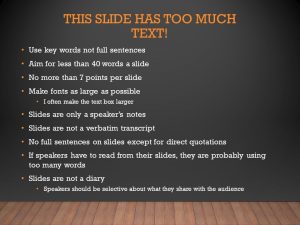Appendix 5: A Guide to Presentational Aids
Presentational Aids
What is a presentational or visual aid? This may sound like a basic question but it is one that students frequently have. A visual aid is anything that your audience can see that helps you in your speech. All too often when students hear “visual aid,” they only think about PowerPoint. Although it is true that PowerPoint is one of the more commonly used visual aids, it is not the only one. Other types of visual aids include physical objects, handouts, other people, or even yourself! If you are doing a speech on how to make cookies, which would be more effective: a slide showing some cookies or actually bringing in cookies that people can taste?
The first point to consider is what is the most important visual aid? The answer is you, the speaker. You will facilitate the discussion, give life to the information, and help the audience correlate the content to your goal or purpose. You don’t want to be in a position where the visual aid is the focus and you are on the side of the stage, simply helping the audience follow along. It should support you in your presentation, rather than the other way around.
Speaker as Presentation Aid
Speakers can often use their own bodies to demonstrate facets of a speech. If your speech is about ballroom dancing or ballet, you might use your body to demonstrate five basic ballet positions or the basic moves in the cha-cha.
Other People as Presentation Aids
In many speeches, it can be cumbersome and be distracting for the speaker to use her or his own body to illustrate a point. In such cases, the best solution is to ask someone else to serve as your presentation aid.
You should arrange ahead of time for a person (or persons) to be an effective aid—do not assume that an audience member will volunteer on the spot. If you plan to demonstrate how to immobilize a broken bone, your volunteer must know ahead of time that you will touch him or her as much as necessary to demonstrate how to splint. You must also make certain that they will arrive dressed presentably and that they will not draw attention away from your message through their appearance or behavior.
The transaction between you and your human presentation aid must be appropriate, especially if you are going to demonstrate something like a dance step. Use your absolute best judgment about behavior, and make sure that your human presentation aid understands this dimension of the task.
Objects as Visual Aids
Physical objects can be a great visual aid but make sure that the object is large enough for everyone to see. If you are doing a speech on making jewelry, holding up a necklace may not be effective because people in the back will not be able to see it. Similarly, passing around an object is often ineffective because it can be distracting, time-consuming, and there is always a risk of the object getting broken. Models are the best objects to use; objects designed for demonstration and teaching.
Animals as Presentation Aids
When giving a speech on a topic relating to animals, it is often tempting to bring an animal to serve as your presentation aid. While this can sometimes add a very engaging dimension to the speech, it carries some serious risks that you need to consider.
The first risk is that animal behavior tends to be unpredictable. You may think this won’t be a problem if your presentation aid animal is a small enough to be kept confined throughout your speech—for example, a goldfish in a bowl or a lizard or bird in a cage. However, even caged animals can be very distracting to your audience if they run about, chirp, or exhibit other agitated behavior. The chances are great that an animal will react to the stress of an unfamiliar situation by displaying behavior that does not contribute positively to your speech.
The second risk is that some audience members may respond negatively to a live animal. In addition to common fears and aversions to animals like snakes, spiders, and mice, many people have allergies to various animals.
The third risk is that some locations may have regulations about bringing animals onto the premises. If animals are allowed, the person bringing the animal may be required to bring a veterinary certificate or may be legally responsible for any damage caused by the animal.
For these reasons, before you decide to use an animal as a presentation aid, ask yourself if you could make your point equally well with a picture, model, diagram, or other representation of the animal in question and inquire with your instructor.
Handouts
Handouts are appropriate for delivering information that audience members can take away with them and want to look back at in the future. If it is something they will just glance at and then never need again, why not put it on a PowerPoint slide or a poster or some other way? If the material you wish to share comes from an outside source, consider scanning it in or even taking a picture of it and showing that in a PowerPoint slide. If you do decide that a handout is the best way to deliver your information, there is a great deal of work that must be done if they are to be an effective part of the presentation.
First, make sure to bring enough copies of the handout for each audience member to get one. Having to share or look on with one’s neighbor does not contribute to a professional image. You should, under no circumstances, provide a single copy of a handout to pass around the class. There are several reasons this is a bad idea. You will have no control over the speed at which it circulates or the direction it goes. Moreover, only one listener will be holding it while you’re making your point about it and by the time most people see it they will have forgotten why they need to see it. In some case, it might not even reach everybody by the end of your speech. Also, listeners could still be passing your hand out around during the next speaker’s speech. Finally, it can make it seem as if the speech was something you threw together at the last minute.
There are three possible times to distribute handouts: before you begin your speech, during the speech, and after your speech is over. Naturally, if you need your listeners to follow along in a handout, you will need to distribute it before your speech begins. If you have access to the room ahead of time, place a copy of the handout on each seat in the audience. If not, ask a volunteer to distribute them as quickly as possible while you prepare to begin speaking. If the handout is a “takeaway,” leave it on a table near the door so that those audience members who are interested can take one on their way out; in this case, don’t forget to tell them to do so as you conclude your speech. It is almost never appropriate to distribute handouts during your speech, as it is distracting and interrupts the pace of your presentation.
Like other presentation aids, handouts should include only the necessary information to support your points, and that information should be organized in such a way that listeners will be able to understand it. For example, in a speech about how new health care legislation will affect small business owners in your state, a good handout might summarize key effects of the legislation and include the names of state agencies with their web addresses where audience members can request more detailed information.
If your handout is designed for your audience to follow along, you should tell them so. State that you will be referring to specific information during the speech. Then, as you’re presenting your speech, ask your audience to look, for example, at the second line in the first cluster of information. Read that line out loud and then go on to explain its meaning.
As with any presentation aid, handouts are not a substitute for a well-prepared speech. Ask yourself what information your audience really needs to be able to take with them and how it can be presented on the page in the most useful and engaging way possible.
PowerPoint
When it comes to PowerPoint, the main thing we need to remember is KISS: Keep it Simple, Sycamores!
As with all visual aids, PowerPoint is meant to aid you not replace you. If someone could give your speech using only your slides then you probably have too much on them. So how should you construct your slides? In the 2007 book Save Our Slides, William Earnest lays down a few simple rules for using PowerPoint effectively:
- Pick a good template
- Choose high-contrast color combinations
- Limit the number of words
- Use consistent fonts
- Handle graphic elements professionally
- Avoid Animations
Let’s go through these one at a time:
Pick a good template
What makes a good template? One that Keeps it Simple, Sycamores! Use simple backgrounds without distracting images. Try to use either dark backgrounds with light text or light backgrounds with dark text. This makes it easier to read. Also, avoid backgrounds that fade from one color to another because it can be difficult to find a font color that is legible on all colors. It is also good to avoid using the same template that everyone else uses. Visual flair can be good if used well.

A bad template- cc BMY
Choose high-contrast color combinations
In addition to using a font color that stands out from the background, make sure the colors can be seen in a wide variety of situations. What if you are using a projector and the room isn’t dark? Will people be able to see what is on the slides? Is it too bright if the room is completely dark? Are you using too many colors? Remember, Keep it Simple, Sycamores!
Limit the number of words- cc BMY
Remember that your audience may be sitting several feet away from you. So, the text should be large enough to easily read from the back of the room. Also, you should want your audience looking at you and not looking at the screen. Remember, the slides are for the audience, not you. Slides should not be a transcript of your presentation. Therefore, try to keep the number of words on each slide to a minimum. A good rule of thumb is less than 40 words per slide. If possible, use bullet points instead of full sentences. If there is too much text on a slide, split it into two or more. Can the fonts be made larger? If so, bump the font size up a little. One trick is to print a slide on a piece of paper. Place the printed sheet on the floor and stand up. If you can’t read it then the font is probably too small.
Use consistent fonts
It is tempting to use a bunch of different fonts on your slides but using too many fonts can be overwhelming and confusing but Keep it Simple, Sycamores! Pick one or two fonts and use them consistently. If you pick one font for the title on one slide, use the same font for titles on all the slides.
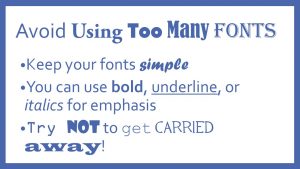
Avoid using too many different fonts- cc BMY
Handle graphic elements professionally
Using pictures can be a great way to make your presentation more memorable. The famous psychologist Albert Mehrabian showed that the way people take in information during a presentation is 55% visual, compared to 38% vocal and only 7% through text. Yet simply adding a few visuals into a presentation may not be the solution. There are a number of traps that people fall into.
- Using Bullet Points: According to research carried out at UCLA, a visual presentation is five
times more likely to be remembered after three days than a presentation using bullet points.
- Corny Images: These often have actors showing emotions such as surprise or happiness. The
difficulty is that they can look very corny. Additionally, if the photos are a few years old, the
fashions can look very dated.
- Using Clip Art: An idea behind its time. Clip Art used to be a great way of making a presentation
visual—particularly when computers were less powerful and every presentation had to be small
enough to fit onto a floppy disk. The problem now is that clip art looks very dated compared to a
color photograph.
- Grainy Pictures: Generally, these images are taken from a web page and increased in size. The
problem is that, since they were saved as small files to make them load quickly, they do not
enlarge well.
- Copyright Theft: It’s easy and tempting to just lift an image off the web, but you must obtain the
permission of the copyright owner before you can use any image.
- Images Purely for Decoration: A picture is worth a thousand words. So why would you slap down
any old image just to fill up a bit of space? Instead of an image showing how their products could
suit a wide range of businesses, their graphic design agency had added a picture of a horse!
Relevance is everything.
Avoid Animations
Everyone who has had an opportunity to experiment with PowerPoint knows that animation in transitions between slides or even on a single slide can be fun, but often people do not realize that too much movement can distract audience members. While all presentation software packages offer you very cool slide movements and other bells and whistles, they are not always very helpful for your presentation. If you’re going to utilize slide transitions or word animation, stick to only three or four different types of transitions in your whole presentation. Furthermore, do not have more than one type of movement on a given slide. If you’re going to have all your text come from the right side of the screen in a bulleted list, make sure that all the items on the bulleted list come from the right side of the screen.
Practice, Practice, Practice
In addition to these steps, there are a few other tips to using PowerPoint. One is that it is vital to practice the speech. Becoming proficient at using visual aids takes time and practice. The more you practice before your speech, the more comfortable you will be with your visual aids and the role they serve in illustrating your message. Consider where to place or store your visual aid before speaking. When the time comes to give your speech, make sure you reassess your plans and ensure that they work for the audience as they should. Speaking to a visual aid (or reading it to the audience) is not an effective strategy. Know your material well enough that you refer to your visual aids, not rely on them.
Similarly, it is important that you become proficient and comfortable with the technology. Nothing is worse than watching a speaker stand up and not know how to turn on the computer, access the software, or launch his or her presentation. When you use technology, audiences can quickly see if you know what you are doing, so don’t give them the opportunity to devalue your credibility because you can’t even get the show going.
Always Have a Backup Plan
Always have a backup plan. Unfortunately, things often go wrong. One of the parts of being a professional is keeping the speech moving in spite of unexpected problems. Decide in advance what you will do if things break down or disappear right when you need them. Don’t count on your instructor to solve such predicaments; it is your responsibility. If you take this responsibility seriously and check the room where you will be presenting early, you will have time to adapt. If the computer or audiovisual setup does not work on the first try, you will need time to troubleshoot and solve the problem.
Additional tips
- Make sure you proofread your slides. A spelling error can be embarrassing and make your presentation less professional.
- When you deliver your presentation be sure to face your audience, not the screen.
- Similarly, avoid the temptation to read the content to the audience; the audience can read what is projected. The content of the slides serves as a guide or outline for you and the audience.
- Stand to the left of the screen. For the English speaker who reads from left to right, the audience will see you as their eyes move across the screen in one continuous left to right eye movement.
- And remember to speak WITH the audience, not AT them.
- Don’t leave a slide up when you aren’t using it. In PowerPoint, hitting the B key will blank out the screen. Unfortunately, Google Slides does not have this feature. In this case, you can create a slide without text and a black background each time you want to hide the slides
- Check your equipment
- o don’t assume that a room will have things set up for you
- o don’t assume that your computer will have the necessary connector to connect to their projector
- If you are using their technology, make sure your presentation is in a format that the computer in the room can use.
- Make sure your presentation will work without the internet
- Keep the use of videos and audio to a minimum. Your audience wants to see and hear you speak, not how well you can click play on a video!
With these tips in mind, your presentation will have a much greater chance of success. Whether you are using a batch of cookies as a visual aid or a PowerPoint presentation, just remember to Keep it Simple, Sycamores!
References
Earnest, W. (2007). Save our slides: PowerPoint design that works. Kendall/Hunt Publishing Company.
PowerPoint images created by Bryan Mitchell Young